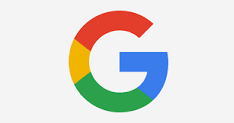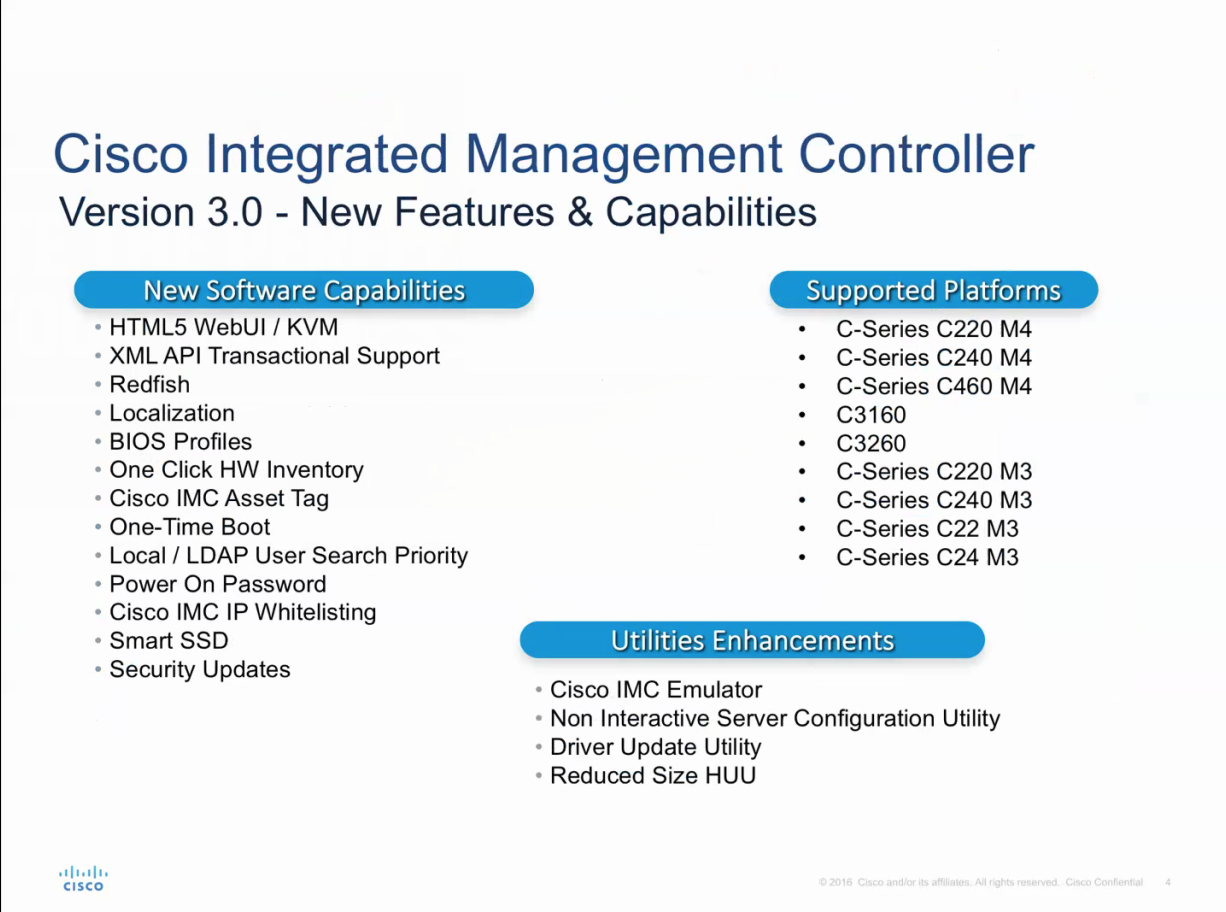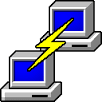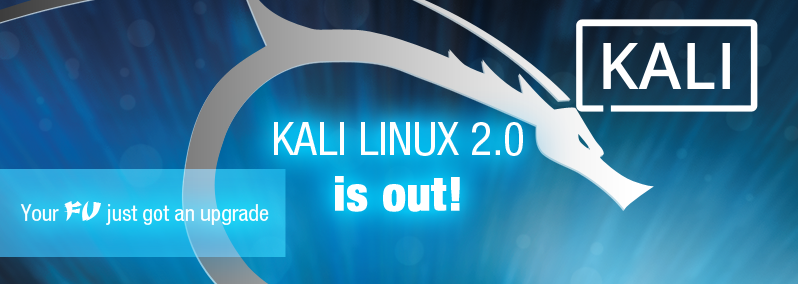Google BBR Algorithm
Google’s BBR algorithm for handling TCP traffic congestion could announce a new Era on the trasnport Control Protocol (TCP). Google announced integration with Google Cloud, a cloud hosting platform offered by Google to thousands of companies and which serves millions of websites on a daily basis. BBR stands for “Bottleneck Bandwidth and RTT (Round-Trip Time),” … Read more