You are running out of budget this moment but you really need an IPAM system to manage your IPs (IPv4 and v6) and leave away the old excel which you worked for a long time. For me using or not an IPAM system will depend of the environment size, it’s need to be reasonable and rational.
This free version supports 2000 hosts and multi-discovery, so not bad for a free product
The requirements to run this version from Infoblox are low (1vcpu, 1GB memory, 50GB), and it’s supported in VMware Player, VMware Workstation or VMware Fusion
I’ve tried convert strait away to vSphere 6 but didn’t work, so i started my journey until get this working, and i did it.
First we need to download the free copy, unzipped and use vCenter Converter to convert the image to our environment and play it.
Virtual Machine Properties
These are properties i used to setup my IPAM Express
Since IPAM Express doesn’t support a fixed IP, you need get a DHCP working for that subnet
After register you will receive an email like one below, open a browser https://ip-ipam and use credentials and download code provided
Importing Subnets and Hosts using a CSV file
To import a CSV you will need to respect a strict field format, you can use just a file for subnets and hosts, but i found it insane sometimes. For that reason i imported using different files.
File content subnets.csv
network;10.1.0.0;255.255.255.0;VLAN1;FALSE
network;10.0.0.0;255.255.255.0;VLAN10;FALSE
network;10.200.50.0;255.255.255.0;VLAN200;FALSE
network;10.100.0.0;255.255.255.0;VLAN100;FALSE
network;200.0.0.0;255.255.255.0;VLAN666;FALSE
File content hosts.csv
hostrecord;host_NS1;10.1.0.1;FALSE
hostrecord;host_NS2;10.1.0.2;FALSE
hostrecord;Firewall.eth0/0;10.1.0.254;FALSE
hostrecord;FW-DC1_standby.10.0.0.253;10.0.0.253;FALSE
hostrecord;FW-DC1_active.10.0.0.254;10.0.0.254;FALSE
hostrecord;NAS;10.1.0.100;FALSE
hostrecord;DC2;10.1.0.144;FALSE
hostrecord;WSUS;10.1.0.181;FALSE
hostrecord;IPAM;10.1.0.184;FALSE
hostrecord;NAS_NAT;200.0.0.100;FALSE
Click on CSV Import on your left
Click on + signal
Select a CSV file to import, you can also use Options to control what you want to change. Press Start :)
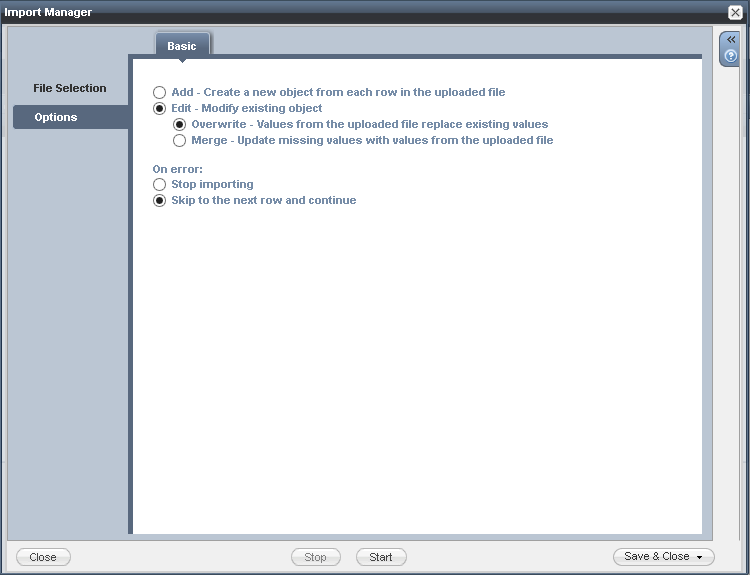
After a successful import, you will see occupation of each subnet
Click on a subnet 10.1.0.0/24, you can show hosts using an IP Map or List
Drop me a comment if you need my ova file

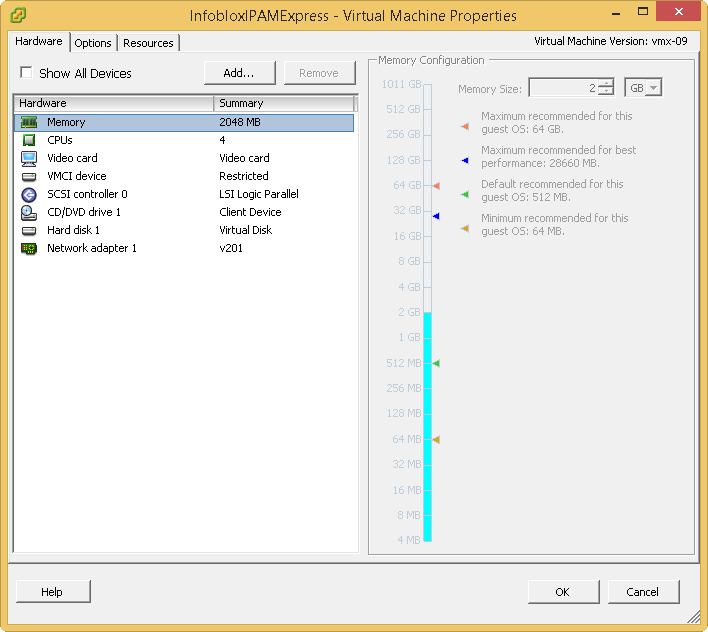
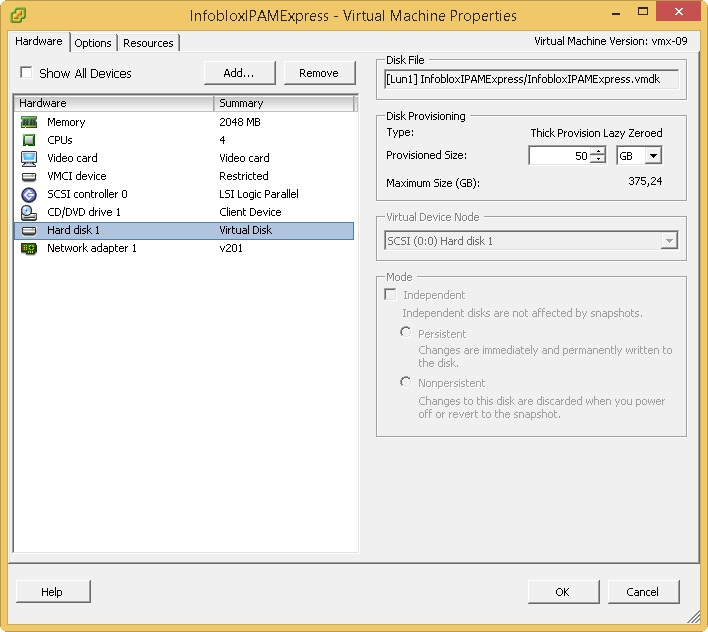
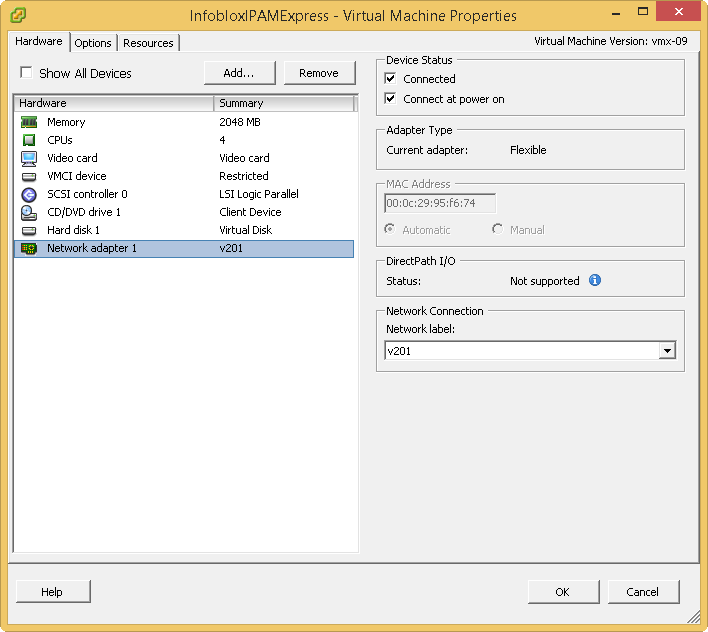
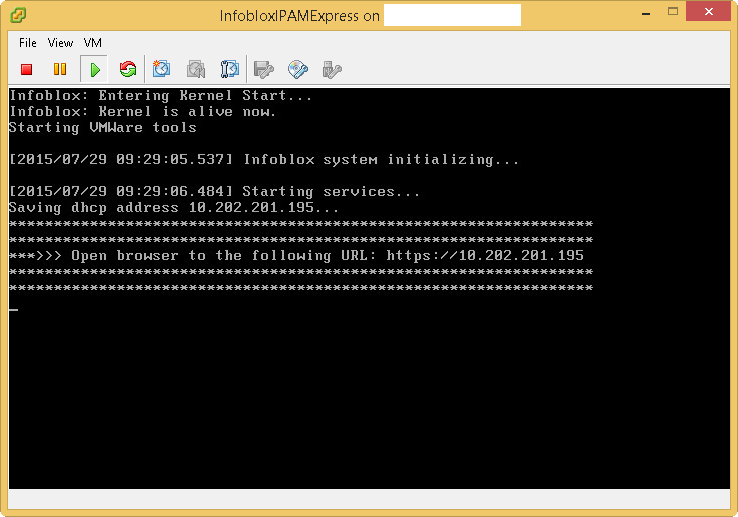
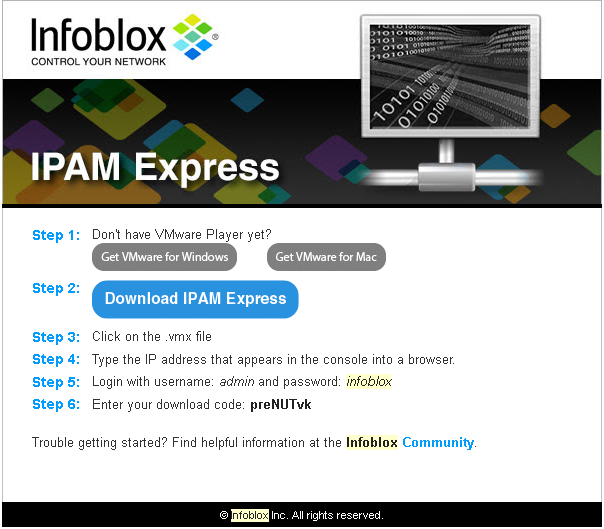
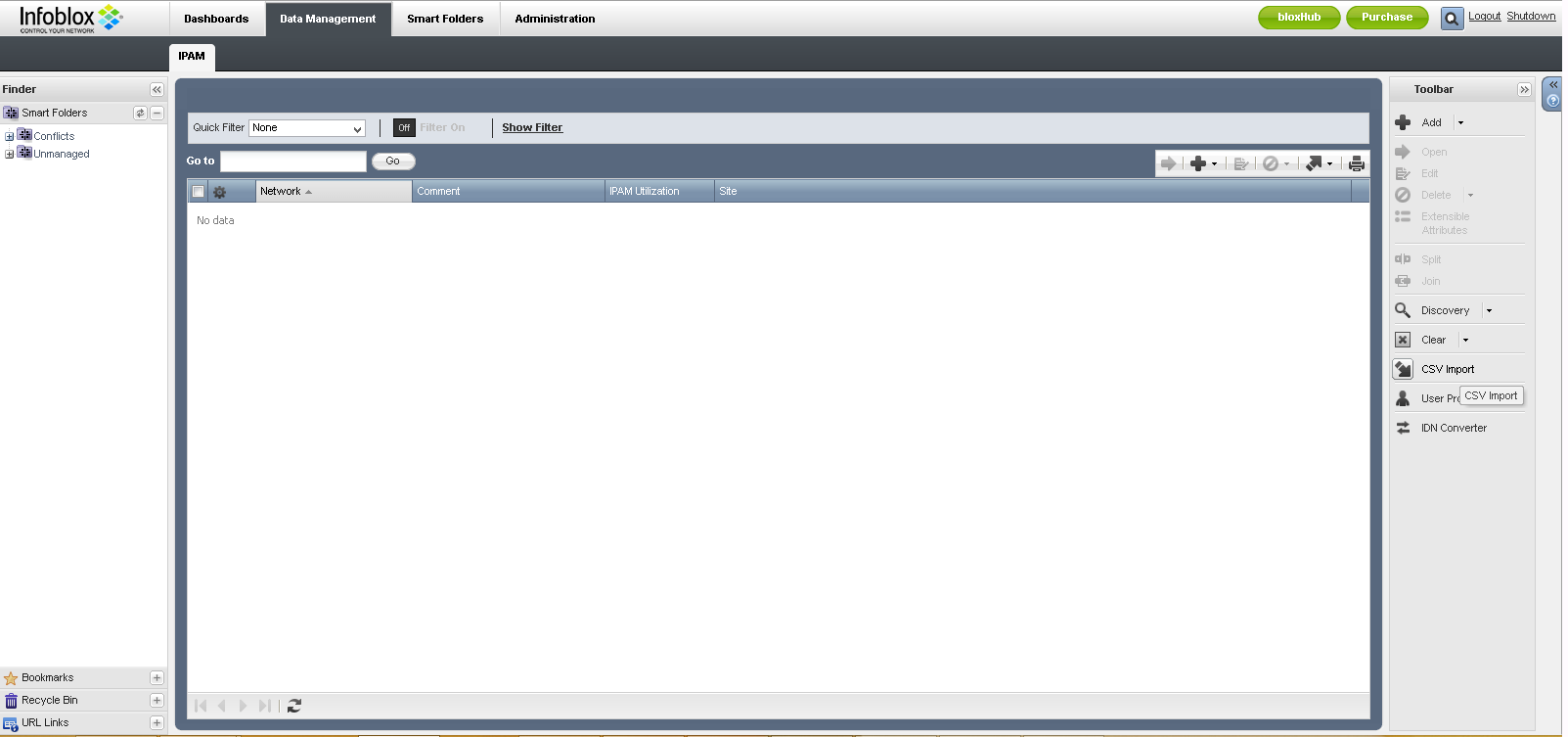
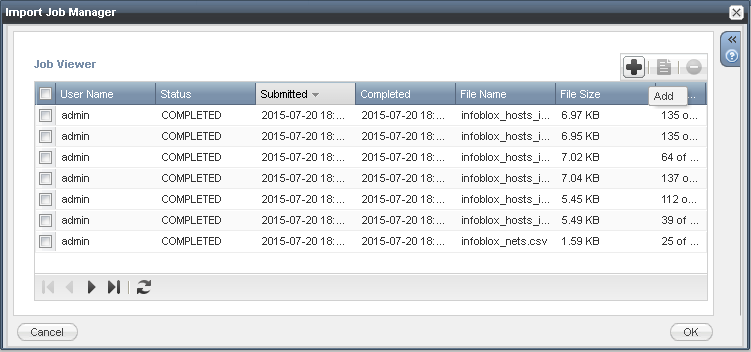
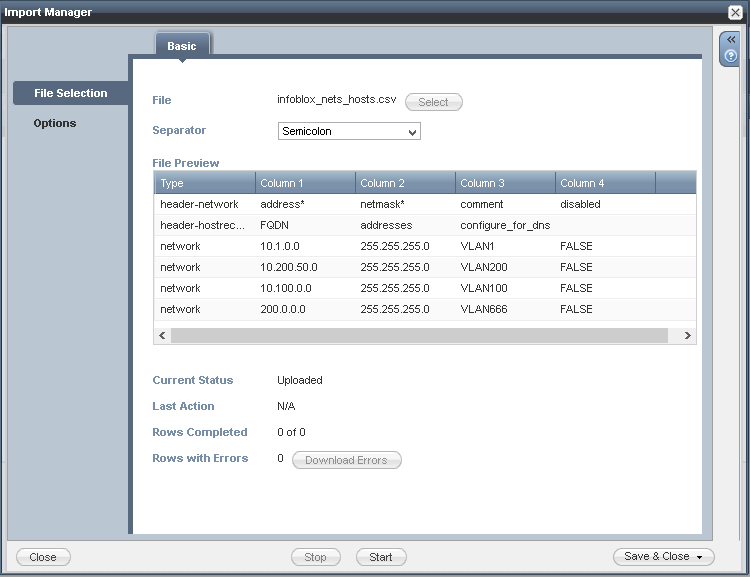
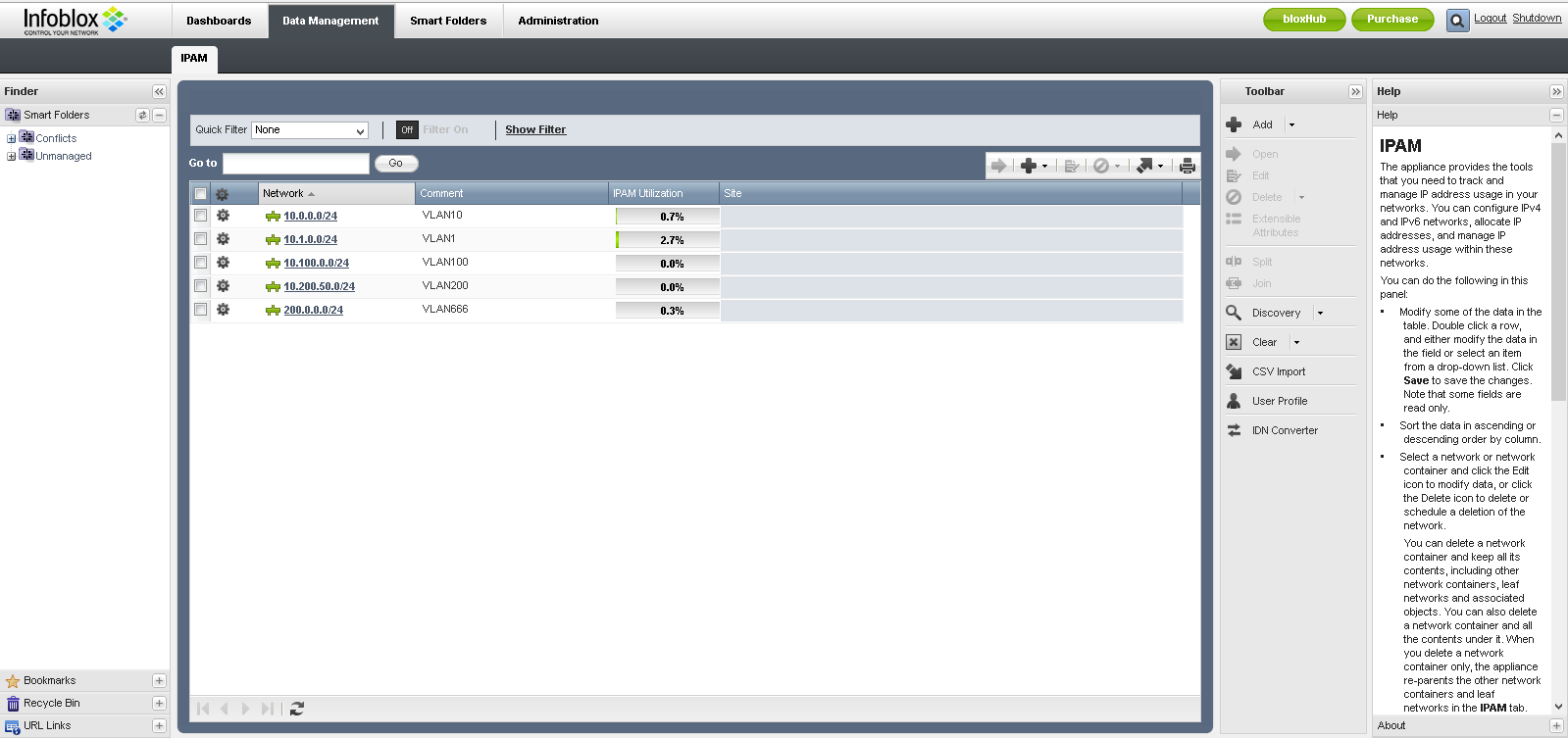
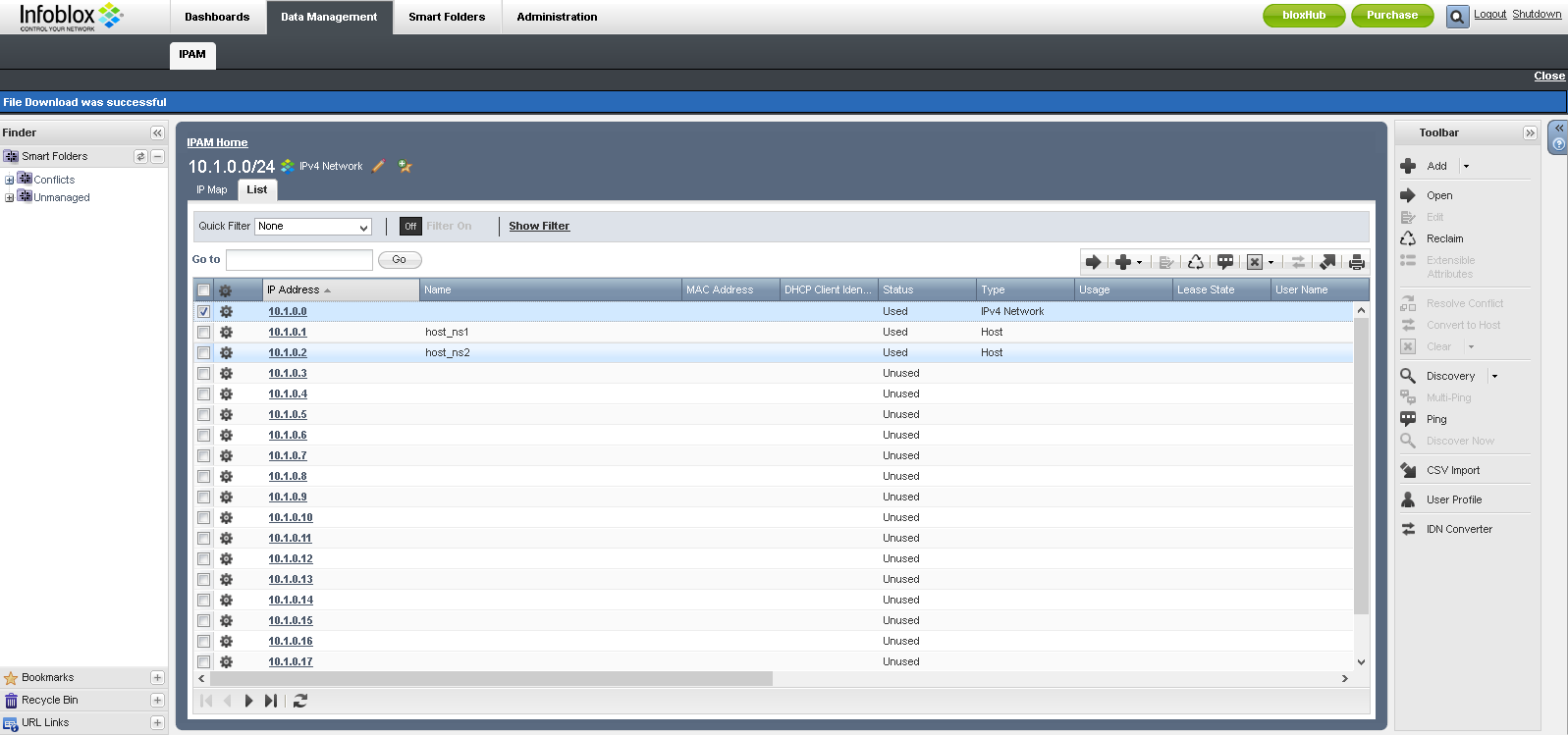

Great Instructions! Do you still have the OVA?
Hi Stephen,
I don’t think so. In fact Infoblox killed the IPAM Express version back in 2016. Not sure if they have a freemium at the moment.
it would be a goldmine if you did have that ova. something i would send a small donation for
Unfortunately no joy.